Troubleshooting the “Error Establishing a Database Connection” in WordPress
Introduction: Identifying the Problem
If you’ve ever encountered the dreaded “Error Establishing a Database Connection” message when trying to access your WordPress website, you’re not alone. This frustrating issue can occur for a variety of reasons, but the good news is that it’s usually relatively straightforward to fix.
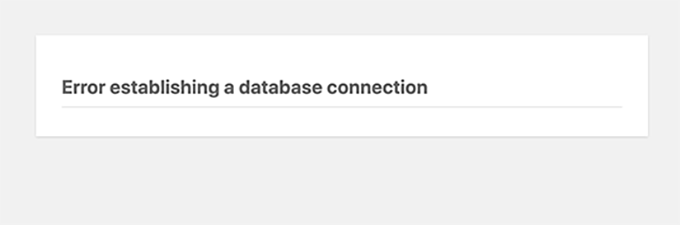
Common Causes of the Database Connection Error
There are several common reasons why you might encounter the “Error Establishing a Database Connection” in WordPress:
- Incorrect database credentials: If the username, password, or database name in your WordPress configuration file (wp-config.php) is incorrect, WordPress won’t be able to connect to the database.
- Database server issues: Problems with your hosting provider’s database server, such as server downtime or maintenance, can prevent WordPress from establishing a successful connection.
- File permissions and ownership: Incorrect file permissions or ownership can prevent WordPress from accessing the necessary files, including the database configuration.
- Plugin or theme conflicts: Incompatible or malfunctioning plugins or themes can sometimes interfere with the database connection.
Step-by-Step Guide to Resolving the Issue
Checking Your WordPress Database Credentials
The first step in troubleshooting the “Error Establishing a Database Connection” is to verify that your WordPress database credentials are correct. You can do this by following these steps:
- Locate your WordPress configuration file, usually named
wp-config.php, which is typically found in the root directory of your WordPress installation. - Open the file and look for the following lines:
define('DB_NAME', 'your_database_name'); define('DB_USER', 'your_database_username'); define('DB_PASSWORD', 'your_database_password'); define('DB_HOST', 'localhost'); - Ensure that the
DB_NAME,DB_USER, andDB_PASSWORDvalues match the information provided by your hosting provider.
// ** MySQL settings - You can get this info from your web host ** //
/** The name of the database for WordPress */
define( 'DB_NAME', 'database_name_here' );
/** MySQL database username */
define( 'DB_USER', 'username_here' );
/** MySQL database password */
define( 'DB_PASSWORD', 'password_here' );
/** MySQL hostname */
define( 'DB_HOST', 'localhost' );Verifying the Database Connection Details
If the database credentials are correct, the next step is to ensure that WordPress can actually connect to the database server. You can do this by following these steps:
- Log in to your hosting provider’s control panel, such as cPanel or Plesk.
- Locate the section for managing your MySQL databases.
- Verify that the database name, username, and password are all correct and match the information in your
wp-config.phpfile. - Try connecting to the database directly using a tool like phpMyAdmin or the MySQL command line interface.
Troubleshooting Database Server Issues
If the database credentials are correct and you can connect to the database directly, the issue may be with the database server itself. You can try the following steps:
- Contact your hosting provider and ask them to check the status of the database server.
- If the server is experiencing downtime or maintenance, wait until the issue is resolved, and then try accessing your WordPress site again.
- In some cases, you may need to request a temporary database connection or access a backup of your site until the server issue is resolved.
Addressing File Permissions and Ownership
Incorrect file permissions or ownership can also prevent WordPress from accessing the necessary files, including the database configuration. Try the following steps:
- Connect to your WordPress site via FTP or SSH.
- Locate the
wp-config.phpfile and ensure that the file permissions are set to644(read-write-read). - Check the ownership of the
wp-config.phpfile and ensure that it matches the user or group that your web server is running as.
Prevention: Proactive Measures to Avoid the Error
To prevent the “Error Establishing a Database Connection” from occurring in the future, consider taking the following proactive measures:
- Keep WordPress, plugins, and themes up-to-date: Regularly updating your WordPress installation, plugins, and themes can help avoid compatibility issues that could lead to database connection problems.
- Regularly back up your WordPress site: By maintaining frequent backups of your WordPress site, you can quickly restore your site in the event of a database connection issue or other problem.
- Monitor your hosting environment: Keep an eye on your hosting provider’s server status and any scheduled maintenance or updates that could impact your WordPress site.
- Use a caching plugin: Implementing a caching plugin, such as WP Rocket or W3 Total Cache, can help reduce the load on your database and improve overall site performance.
Conclusion: Maintaining a Healthy WordPress Site
By understanding the common causes of the “Error Establishing a Database Connection” and following the steps outlined in this guide, you should be able to quickly resolve the issue and get your WordPress site back up and running. Remember to stay proactive in maintaining your site’s health, and don’t hesitate to reach out to your hosting provider or a WordPress support professional if you need further assistance.